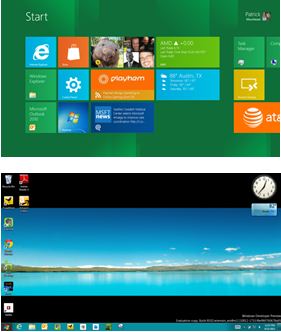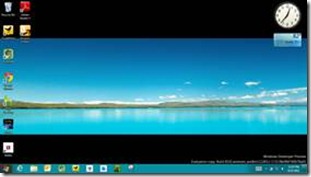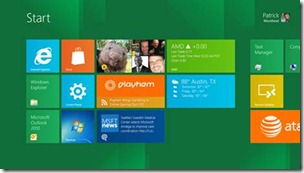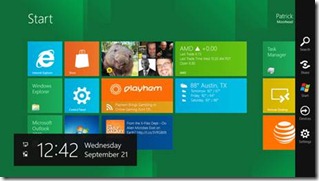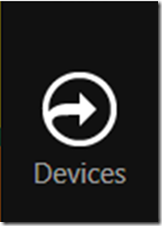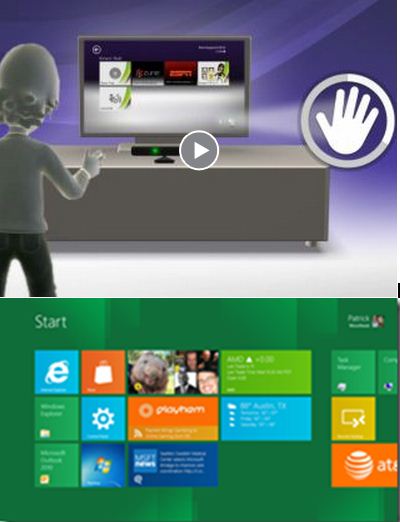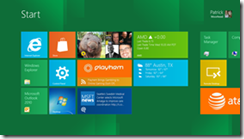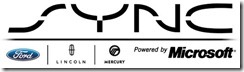In a couple of weeks, Microsoft is expected to release a preview version of Windows 8.1. Preliminary indications are that ti will be a relatively modest overhaul of the radically new Windows 8 user interface. My suspicion is that it will prove tings, but not enough to solve the serious usability issues of the UI–or the be both more precise and put my finger on the problem–Windows 8’s two disparate UIs. Here’s what I hope Microsoft will do with the final version of 8.1. (As usual, I will refer to the two UIs as Metro and Desktop.)
Fix Metro control panels. The original version of Windows 8 requires going to Desktop for all but the most rudimentary system functions. What Microsoft has shown of 8.1 suggests considerable improvement in the number of settings you can modify without leaving Metro, but still not nearly enough. I would like to see a Metro version of any control panel required for normal user operation of a PC (I’d exempt a few of the more advanced and arcane ones, such as the Services panel.) If you are working in touch, you should be able to do everything important in touch, and Desktop control panels don’t allow that.
Persistent charms. If you can make the taskbar persistent in Desktop, why not the charms bar in both Metro and Desktop. The charms don’t take very much real estate. Why not give users the option of access without that awkward swipe-from-the-side gesture?
Universal app search in Desktop. If start typing on the Metro Start page, you automatically begin a search for apps. Typing in any empty area of the Desktop should have the same effect. This, by itself, should eliminate most of the pining for the legacy Start button. (Contrary to many reports, the current version of 8.1 does not bring back the Start button. It just provides easy access to the Metro Start page.)
Unify Internet Explorer. Windows 8 includes two browsers. They are both called IE 10, but are in fact completely separate, with independent bookmarks, histories, and preferences. It is necessary to have two different browser front ends to match the two UIs, but they should share their data. At the same time, your choice of a default browser in Desktop should not affect the behavior of the Metro browser.
Let Desktop be Desktop Default file associations cause some very odd behavior in Desktop. Double click on a photo in Desktop, for example, and it opens in the Metro Photos app. This leads to the jumping-between-UIs behavior in Windows 8 that drives many users, myself included, nuts. There’s a common thread to most of these suggestions. From a user interface point of view, Windows 8 is two operating systems bolted together. That is baked into the architecture of the system and is not going to change. But it should be possible to pick one or the other, for the current session or forever, and stay in it.
Desktop is a fine, time-tested UI for large displays, keyboards, and mice. Metro is a good touch interface for smaller displays. But with Windows 8 today, and with what appears to be only modest improvement in 8.1, it is impossible for users to live in one or the other. And I believe that, no such relatively minor quibbles as the loss of the Start button lie at the heart of the cool user response to the OS.



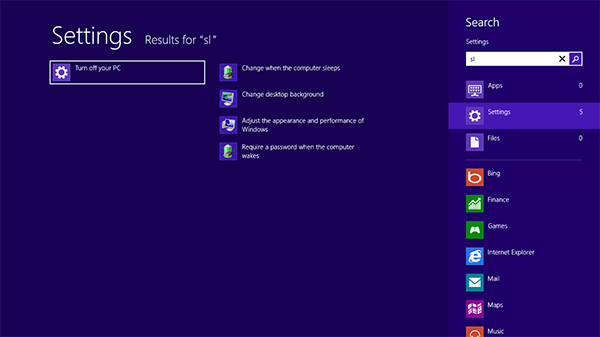
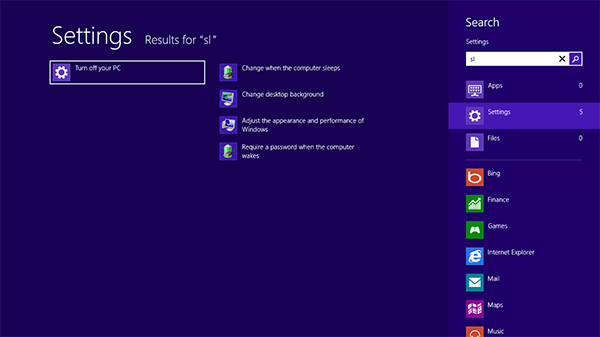



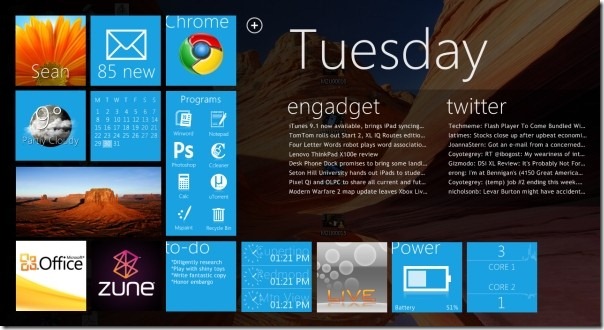





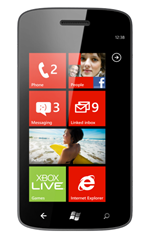
 ARM architecture. If true, this could impact Microsoft, ARM and ARM’s licensees and Texas Instruments, NVIDIA, and Qualcomm are in the best position to challenge the high end of the ARM stack and are publicly supported by Microsoft. One question that hasn’t been explored is, why would Microsoft even consider something like this? It’s actually quite simple and makes a lot of sense the position they’re in; it’s all about risk-return and the future of phones and living room consoles.
ARM architecture. If true, this could impact Microsoft, ARM and ARM’s licensees and Texas Instruments, NVIDIA, and Qualcomm are in the best position to challenge the high end of the ARM stack and are publicly supported by Microsoft. One question that hasn’t been explored is, why would Microsoft even consider something like this? It’s actually quite simple and makes a lot of sense the position they’re in; it’s all about risk-return and the future of phones and living room consoles.