For the past few days, I have been playing with the developer preview of Windows 8 on a conventional–no touch screen–laptop. My initial reaction is that no matter how good the new Metro user interface may be on tablets, it is nothing but a pain on a keyboard-and-mouse PC.
 Some caveats are in order. These are very early days for Windows 8 and we are dealing with pre-beta software. The Metro applications included in the release are not very polished or very useful. And by the time Win 8 ships, probably about a year from now, PCs may have changed to take better advantage of the new interface (a MacBook-style touchpad, which effectively simulates a touch screen with gestures, would be a huge improvement over a typical Windows touchpad.) But still, the experience has been sufficiently disconcerting to make me question Microsoft’s strategy of trying to combine tablet and conventional PC operating systems into one package.
Some caveats are in order. These are very early days for Windows 8 and we are dealing with pre-beta software. The Metro applications included in the release are not very polished or very useful. And by the time Win 8 ships, probably about a year from now, PCs may have changed to take better advantage of the new interface (a MacBook-style touchpad, which effectively simulates a touch screen with gestures, would be a huge improvement over a typical Windows touchpad.) But still, the experience has been sufficiently disconcerting to make me question Microsoft’s strategy of trying to combine tablet and conventional PC operating systems into one package.
Where are my programs? It’s easy enough to move from the tiled, Windows Phone-like Metro UI to a standard Windows desktop. Just move the cursor all the way to the right side of the screen and click the desktop image that appears. The desktop looks sort of normal–until you click the Start button. Instead of seeing a program menu, you are dumped back into the Metro home screen. There is no obvious way to launch a program that doesn;t either have a Metro tile or an icon on the standard Windows desktop.
It would appear that the favored way to launch an app is through the universal search feature. Start typing on the metro home screen and a search box appears. If the search is set to Apps, a list of matching programs appears in the left panel as you type. Click on the one you want and the program will launch. It works, but it is awkward and weird. It feels almost like a throwback to the command line. (Yes, you can also launch programs this way in Windows 7 by typing a name in the Start menu’s search box, but I’ve only used it for obscure system utilities that don’t appear in the program list.)
There are downloadable utilities that let you toggle the Windows 7-style Start menu on and off and a Registry fix that will turn Metro off altogether, but neither is a very satisfactory solution. Microsoft, of course, has plenty of time to fix things, but for now, the conventional desktop version of Windows 8 feels distinctly like a second-class citizen.
Meanwhile, the Metro interface and its associated apps are awkward and uncomfortable on a PC. When I work on a desktop or laptop, as opposed to a tablet, I typically has a lot of windows open and move between them frequently. In fact, the ability to run multiple apps and to move data among them is a primary reason why I work mostly on a conventional computer. (The illustration above began with Windows 8 running in a virtual machine on an iMac. I used the Grab program to create the screen shot, which I then processed in Photoshop, and inserted into this WordPress post in Chrome.)
Metro improves on the standard tablet approach by letting you have two apps open at once, that’s not nearly enough for desktop work. And bad as it is on the 13.3″ laptop screen, it would be much worse on a 30″ desktop monitor. And while I haven;t had an opportunity to try it, I suspect the Windows 8 conventional desktop is every bit as awkward on a tablet as Windows 7 was, because you are dealing with windows, icons, and menus designed for use with a keyboard and mouse.
The bottom line is that Microsoft has not convinced me this two-headed approach to Windows is going to serve either tablets of mouse-and-keyboard PCs very well. As I said, there’s still lots of time to get it right, but there is an awful lot to be done.
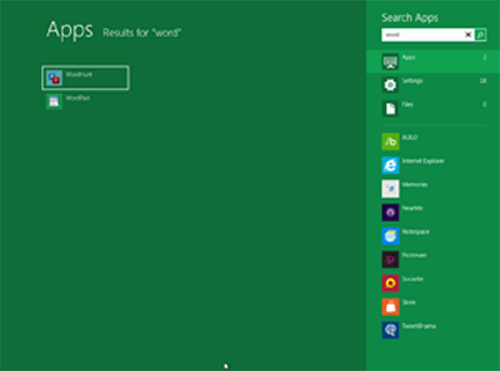
I very delighted to find this internet site on bing, just what I was searching for as well saved to fav
You’re so awesome! I don’t believe I have read a single thing like that before. So great to find someone with some original thoughts on this topic. Really..
Nice post. I learn something new and challenging on blogs I stumbleupon on a daily basis.
Aizen Power is an all-natural supplement designed to improve male health. This formula contains the beneficial properties of various plants, herbs, minerals, and vitamins that help men’s blood circulation, detoxification, and overall health. https://aizenpowerbuynow.us/
Kingston News – Kingston, NY News, Breaking News, Sports, Weather https://kingstonnews.us/
soy una chica simpatica, me free online live sex chat rooms conocer gente y reir mucho.