
In a Tech.pinions Insiders article yesterday, I wrote that one reason for the success of tablets is that they do not regularly befuddle users with error messages. No sooner had I written it than I got a lesson in the worst of traditional software error messages.
I was planning to use Adobe Premiere Pro to prepare a couple of short videos I had shot at a Children’s Chorus of Washington concert ready for YouTube posting. When I started Premiere on my iMac, it hung with the splash screen indicating it was trying to load a module called ExporterQuickTimeHost.bundle. No error message was generated; it just would not get beyond that point in the startup process.
I turned to Google and found this was a well-known issue affecting a number of Creative Cloud/Creative Suite components that use this module and a companion called ImporterQuickTime.bundle. The problem was that the advice was all over the place; these are official Adobe support forums but Adobe does not (at least not reliability) provide any support on them. And crowdsourcing is not necessarily a great way to find the solution to subtle problems.
I tried following the suggestions in some of the posts, did a bit of fiddling on my own, an eventually got Premiere Pro to get past its hang point. Instead, it generated an error message saying it “could not find any capable video play modules. ((Sharp-eyed readers looking at the error message above will notice from the Hangol characters that this is from the Korean version of Premiere Pro. I neglected to capture the error message when it occurred and didn’t want to mess up my system to replicate it once I finally got it fixed. So I scrounged the web for the closest copy I could find.))” Once again, it was off to Google for an answer.
This time I found an official Adobe support page dealing with the problem. Its advice, sone of which seemed to have much to do with the problem at hand, was:
- Make sure the current user account has administrative rights. (User software should never require administrative rights, but the fact is I was running an administrative account.)
- Update graphics drivers. (Just try to do that on an iMac less than five years old.)
- Two other suggestions that only applied to Windows systems with switchable graphics.
So no help there. I prowled around the support forums so more, got some suggestions, none of which worked. Finally I decided to to uninstall and reinstall Premiere Pro. Fortunately, I knew that Creative Cloud applications, unlike most Mac programs, require that you run an uninstaller that than just drag the application to the Trash. When I fired up Premiere Pro, it loaded just fine. ((For the record, I turned to FinalCut Express to edit and title the videos because there was some time pressure to get them up. When they were finished, I wanted to use Adobe Media encoder to transcode them for YouTube. For unknown reasons, I have both Media Encoder CS6 and Media Encoder CC on my system. The CC version generated the same error as Premiere, but the CS6 version worked fine. Go figure.))
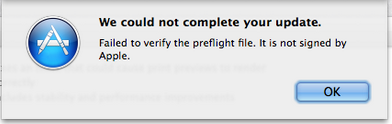 As I was starting to work on this article, I saw a tweet from my friend Rob Pegararo about a problem he was having with the Mac Updater for Mavericks. His Mac was telling him it could not update the Mac App Store app because the code was not signed by Apple. Again, I perused the support forums and found that this problemn goes back to the release of Mavericks. There were lots of suggestions, many of them contradictory (suggestions centered on it being either a file permissions or a digital certificate problem; I vote for the latter) and none of them authoritative.
As I was starting to work on this article, I saw a tweet from my friend Rob Pegararo about a problem he was having with the Mac Updater for Mavericks. His Mac was telling him it could not update the Mac App Store app because the code was not signed by Apple. Again, I perused the support forums and found that this problemn goes back to the release of Mavericks. There were lots of suggestions, many of them contradictory (suggestions centered on it being either a file permissions or a digital certificate problem; I vote for the latter) and none of them authoritative.
There are several problems here. First, the error message, like the Premiere message, does not give even a knowledgable user a clue about what caused the problem. Second, it uses incomprehensible terminology. I have actually encountered “preflight file” before as a technical term in publishing, but I have no idea if this usage is related. Finally, this problem has been out there for weeks and Apple owes its customers better than to leave them flopping around in search of an answer.
I’m not a great fan of Microsoft customer service, but at least when a known issue arises with Microsoft software–often even with an interaction between third-party software and Windows–you can generally get help, and often an authoritative answer, by searching the Microsoft Support Knowledge Base. Apple and Adobe both could do a lot better.
Give ’em heck, Steve! It’s because of error messages that need a decoder ring that I refuse to use Adobe and Microsoft tools as part of my business and personal workflows. Unfortunately, my clients do not find that line acceptable, particularly Adobe and Microsoft.
I think the admin of this site is really working hard for his website, since here every stuff is quality based data.
Superb post however I was wanting to know if you could write a litte more on this topic? I’d be very grateful if you could elaborate a little bit more.