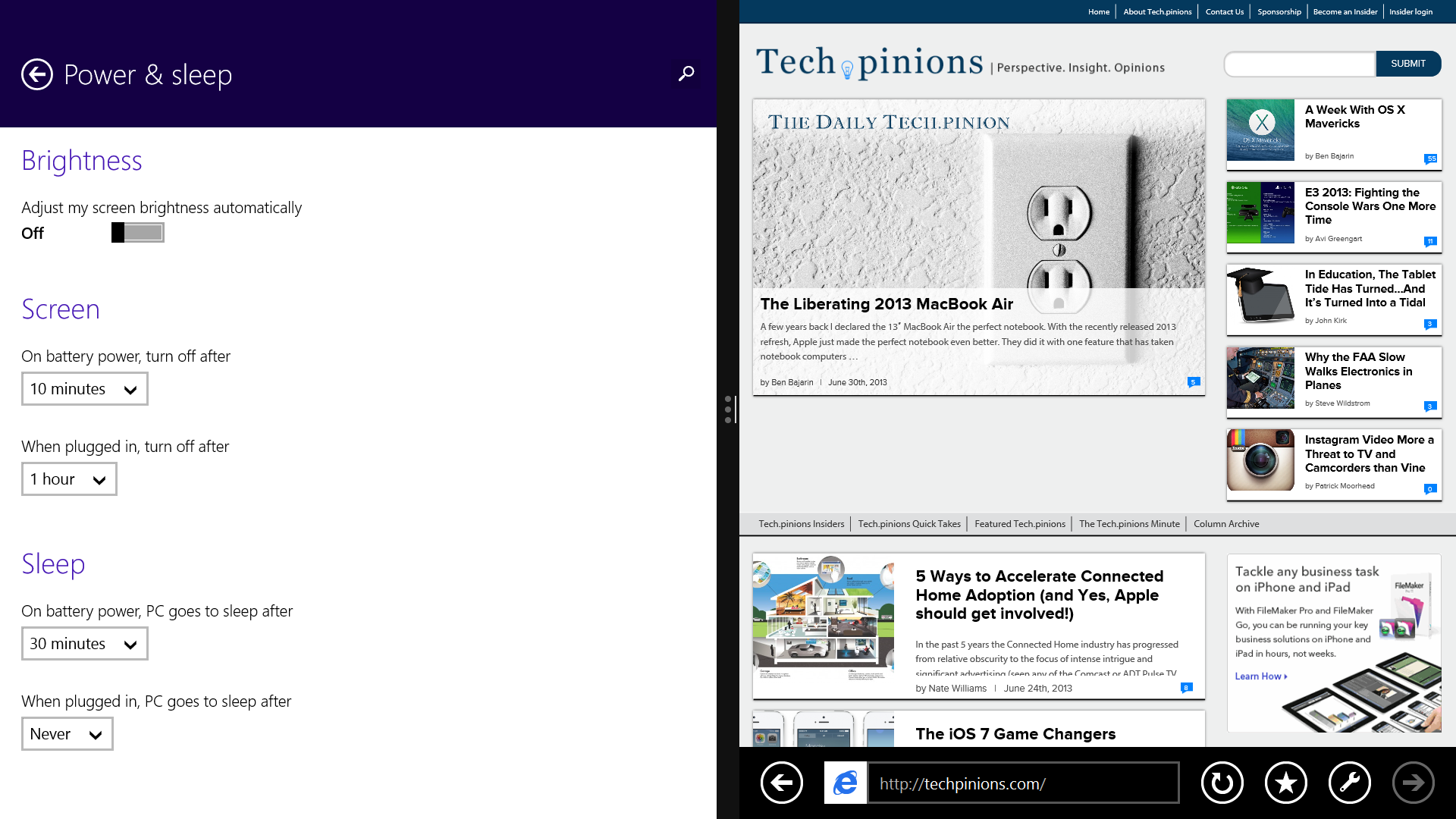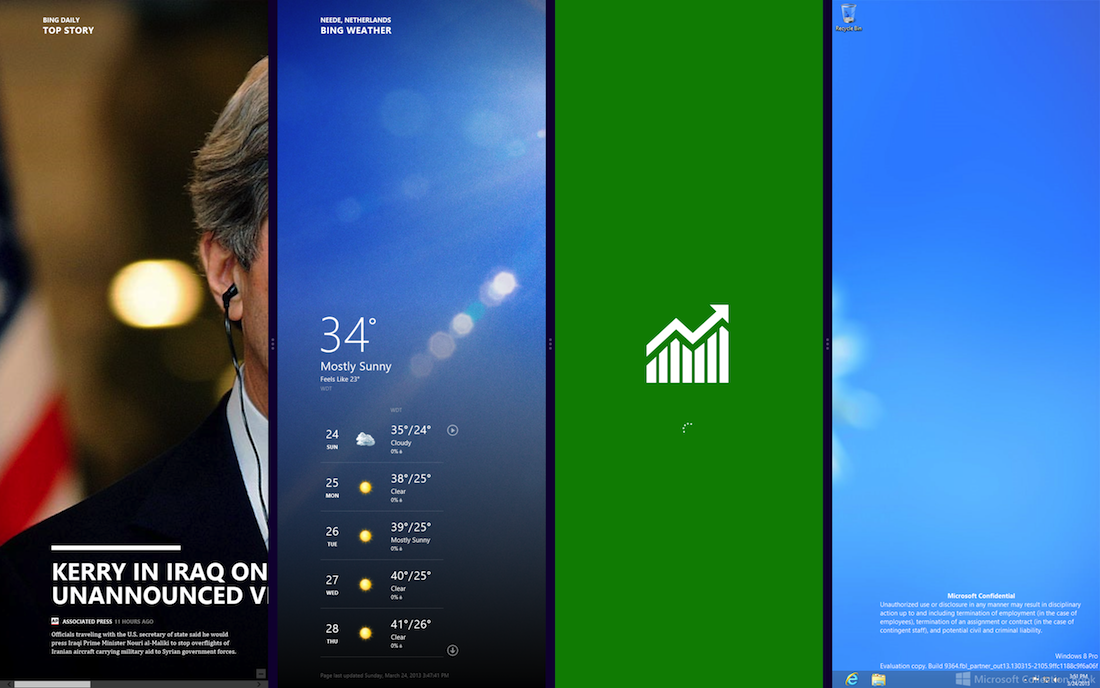Windows 8.1 has arrived, at least in preview form. And while it shows that Microsoft has made significant improvements in the eight months since the original version of Windows 8 shipped, it also shows just how far the software has to go before it becomes a truly useful advance.
I have been running 8.1 for the past week on a Lenovo ThinkPad Helix, a convertible design that gave the experience of using it both on a more-or-less conventional touchscreen laptop and on a standalone table. I would also have liked to try it on a Hewlett-Packard Envy x2 convertible, but the current preview edition does not work on the Envy’s Atom processor (the Helix is powered by an Intel i5.)
Microsoft seems anxious to have as many people as possible try 8.1, an unusual approach to software that has not been officially released. While Apple is restricting access to the preview version of OS X Mavericks to registered, paid members of the Mac development program, Microsoft is advertising 8.1 to all comers in the Windows store. It’s a big download, over two gigabytes, but the installation was painless.
The two most talked-about changes in 8.1 turn out to be no big deal. A simple change in Taskbar properties gives a number of new startup options, including booting directly to the legacy Desktops instead of the new Metro-style startup screen. But since all it ever took to get from the Start screen to the Desktop was a single click or screen tap, this isn’t exactly a revolution.
Similarly, the return of the Start button has been greatly exaggerated (though, in fairness, Microsoft has been making it clear for some time what the new Start button would do.) What’s new is a Windows icon at the far left of the Taskbar, where Windows 7’s round Start button used to be. Tapping it has exactly the same effect as pressing the Windows key on the keyboard or swiping in from the right and tapping Start: It brings up the Start page. If the appropriate property is set, it will take you to the Apps list instead, which is kinda, sorta like the old Start menu. (If this option is chosen, it affects all three methods; all will bring up the Apps list instead of the Start page.) But I never considered the absence of the Start button as anywhere close to the heart of Windows 8’s problems, so I find the value of this change to be modest.[pullquote]I never considered the absence of the Start button as anywhere close to the heart of Windows 8’s problems, so I find the value of this change to be modest.[/pullquote]
Far more useful is a major expansion in your ability to configure and control your system from within the Metro interface. In the original version of Windows 8, all but the simplest tasks required opening a Desktop control panel. 8.1 lets you do most of the chores you encounter with any frequency by tapping the Change PC Settings option you are offered with the Settings charm, from adding or modifying a user account to choosing accessibility options. This is a considerable benefit when working without a keyboard in tablet mode; those Desktop control panels are very difficult to handle with touch. One area where the new approach falls short, though, is networking; dealing with any real connectivity issues, including any troubleshooting, still requires going to Desktop.
Another significant change is greater flexibility in showing more than one app in Metro. The original version let you open a second app, but it was restricted to a vertical strip of a quarter of the screen on the left or right. Now you can choose among a quarter, a third, or half of the screen and, on big enough displays, you can open three apps. But they are still restricted to non-overlapping vertical strips, an arrangement far inferior to traditional windows on larger displays. Choosing which applications get to share the screen is also an unnecessarily fiddly process.
Many of the annoyances from the original Windows 8 remain. The need to switch between Metro and Desktop modes is reduced but not eliminated, regards of your choice of primary mode, and Desktop is still mostly unusable in touch. (Lenovo’s inclusion of a stylus with the Helix is helpful, but at the same time an admission of failure.) And after eight months, the lack of third-party Metro remains a huge problem. The necessity to switch to Desktop could be greatly reduced if there were more native apps available.
There’s also the problem that Windows 8 does not let you chose different default apps in different modes. Where Metro versions exist, they are the defaults; for example, clicking on a picture file in Desktop opens the Metro Photos app rather than the Desktop Photo Viewer. There’s no way to set separate defaults for each mode if that’s what you would prefer. The exception is Internet Explorer 11, where the appropriate version opens in each mode. But only if IE is your default browser. If you switch to, say, Chrome, you will get the Desktop version of IE in both Desktop and Metro. Go figure.
The real test for Windows 8 will come this fall, when Microsoft plans to unveil a touch-optimized version of Office. Its big selling point for Windows 8 and Windows RT tablets such as the Surface Pro and Surface has been the unique availability of Office. But Office, even with the touch enhancements of Office 2013, is a deeply unsatisfactory experience on a tablet.
Tabletizing Office is no easy task. To work well with touch, its interface has to be simplified radically, meaning that many features will have to be eliminated or hidden. With a 20-year history of Office applications providing every option, bell, or whistle that any user might want, this sort of pruning runs deeply against the grain. But including too many features will, ironically, seriously compromise usability. It will be very interesting to see what choices Microsoft makes.
Finally, a plea to Microsoft and its OEM partners: Please fix the behavior of touchpads in Desktop. Laptops designed for Windows 8 generally come with large, no-button touchpads. MacBooks set the standard for these some years ago: A one-finger tap acts like a normal mouse click, a two-finger tap brings up a context menu. This works on Windows touchpads but, in keeping with the Windows philosophy that there must always be more than one way to do anything, a tap on the right side of the touchpad, with one or two fingers, also brings up a context menu. This is disorienting, unnecessary, and symptomatic of Microsoft’s inability to ever let anything go.
Lenovo, to its credit, offers its own solution. A tab buried deep in the Mouse control panel lets you restrict the right-click effect to a small area of the pad. It even lets you set the area in the lower right corner when you are using the touchpad as a pointer and in the upper right corner when you are using the ThinkPad eraser-head TrackPoint. It’s a rare win for traditional, flexibility, and convenience. Windows 8 could use a few more of these.